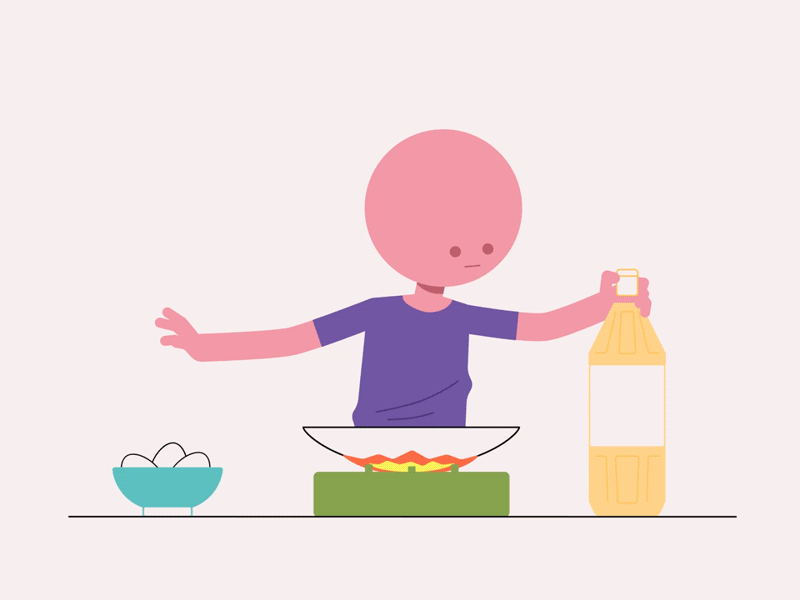Main Pages
Straight after the on-boarding process, the user is asked for permission for the app to access the phone’s camera, explaining how by doing this the user can utilise the AR function later on. The homepage is the first icon in the bottom navigation and the first view that the user lands on. The ‘Perfect for you’ tab is where the user can browse through recipes that AR Cookbook recommends based on their on-boarding preferences. Rather than filtering out results that don’t exactly suit the user’s preference, the app just lists results in the order of relevance with the most recommended being at the top. The ‘Explore’ tab at the top of the homepage would bring users to 8 recipe categories (ie. courses, cuisines, diets, kid-friendly etc) to choose from. By splitting recipes into categories, users can save time and find suitable recipes for different occasions.
The search view is the second icon in the bottom navigation. This page is for users who have a certain recipe in mind or are unsure about what recipes they can make with the ingredients they have at hand. If they know what they want to make and need the recipe, they can simply search it up using the search bar at the top of the page. Below that is the ‘Recommended Ingredients’ section with some preset ingredients tabs they can choose from. By choosing or adding the ingredients they have at hand, AR Cookbook will return recipes that use those ingredients. Of course, the recipes won’t always use the exact ingredients that the user has, but it will populate the most relevant results. The search page also brings in an element of AR as users can add ingredients using camera scanning and ingredient recognition. The app would automatically add in the detected ingredients so the user won’t need to manually choose or add them.
The third icon is for users to revisit recipes they liked/saved when browsing. The user’s name would be printed in bold at the top of the page to add a touch of personalisation and accentuate the user’s perception of unique customisation in the app. Their liked recipes are all saved in collections (ie. all liked recipes, breakfasts, dessert, dinners etc.) so the user can easily find their liked recipes according to the time of the day and the meal they need to make. Users can also change their account settings on this page.
Finally, the fourth icon on the bottom nav is the shopping list. Since users may not have all ingredients they need to make a recipe, they can add the ingredients to the shopping list page so they can refer back to it when doing grocery shopping. Each ingredient they added has an edit, delete and tick button next to it. The edit button is for users to edit the amount of the ingredient, the delete button is for them to trash the ingredient, and the tick button is for when they have already picked up the ingredient.